Software Distribution Guide
In this document we'll walk through an example of creating and publishing a desk that others can install. We'll create a simple "Hello World!" front-end with a "Hello" tile to launch it. For simplicity, the desk won't include an actual Gall agent, but we'll note everything necessary if there were one.
Install binary
Note: You can skip this step if you already have the latest binary installed.
Follow the CLI install instructions appropriate for your OS to download the urbit binary.
Spin up fake ship
Note: You can skip this step if you already have a fake ~zod.
With the urbit binary installed, run the following in the terminal to spin up a fake ~zod:
./urbit -F zodIt will take a couple of minutes to spin up, but it should eventually take you to a Dojo prompt like:
~zod:dojo>Create desk
In the Dojo of your fake ~zod, run the following to create a new desk called %hello:
|new-desk %helloIf you now run +tree on the desk, you'll see it now exists and has a handful of files in it:
> +tree /=hello=
/mar/hoon/hoon
/mar/kelvin/hoon
/mar/noun/hoon
/mar/txt/hoon
/sys/kelvinCopy in extra files
Each desk must be self-contained in terms of its mark files and libraries. There's a couple of extra mark files and such that we'll need to add, so run the following commands in the Dojo:
Mount the desk
Now we have all the basic files we need, we can mount the desk to the host. Run the following in the Dojo:
Now, in an ordinary terminal (not the Dojo), navigate to the mounted desk:
Config files
sys.kelvin
sys.kelvinOur desk must include a sys.kelvin file which specifies the kernel version it's compatible with. The |new-desk generator automatically added that, so we can leave it as-is.
desk.ship
desk.shipWe can optionally add a desk.ship file to specify the original publisher of this desk. We're using a fake ~zod so let's just add ~zod as the publisher:
desk.bill
desk.billIf we had Gall agents in this desk which should be automatically started when the desk is installed, we'd add them to a list in the desk.bill file. It would look something like this:
In this example we're not adding any agents, so we'll simply omit the desk.bill file.
desk.docket-0
desk.docket-0The final file we need is desk.docket-0. This one's more complicated, so we'll open it in our preferred text editor:
In the text editor, we'll add the following:
You can refer to the Docket File documentation for more details of what is required. In brief, the desk.docket-0 file contains a Hoon list of clauses which configure the appearance of the app tile, the source of the glob, and some other metadata.
We've given the app a %title of "Hello", which will be displayed on the app tile and will be the name of the app when others browse to install it. We've given the app tile a %color of #8188C9, and also specified the URL of an %image to display on the tile.
The %base clause specifies the base URL path for the app. We've specified 'hello' so it'll be http://localhost:8080/apps/hello/... in the browser. For the glob, we've used a clause of %glob-ames, which means the glob will be served from a ship over Ames, as opposed to being served over HTTP with a %glob-http clause or having an Eyre binding with a %site clause. You can refer to the glob documentation for more details of the glob options. In our case we've specified [~zod 0v0]. Since ~zod is the fakeship we'll install it on, the %docket agent will await a separate upload of the glob, so we can just specify 0v0 here as it'll get overwritten later.
The %version clause specifies the version as a triple of major version, minor version and patch version. The rest is just some additional informative metadata which will be displayed in App Info.
So let's save that to the desk.docket-0 file and have a look at our desk:
Commit
Now we've added out configuration files, we can commit them to the desk. Back in the fake ~zod's Dojo, run the following:
You should see something like this as the result:
Install
The next step is to install the desk as an app. Run the following in the Dojo:
You should see a message like:
That's because our desk.docket-0 file includes a %glob-ames clause which specifies our ship as the source, so it's waiting for us to upload the glob of front-end files.
Create files for glob
We'll now create the files for the glob. We'll use a very simple static HTML page that just displayes "Hello World!" and an image. Typically we'd have a more complex JS web app that talked to apps on our ship through Eyre's channel system, but for the sake of simplicity we'll forgo that. Let's hop back in the Unix terminal and run a few commands:
We should now have the following file structure in our home directory:
We've grabbed an image to use in our "Hello world!" page. The next thing we need to add is an index.html file in the root of the folder. The index.html file is mandatory; it's what will be loaded when the app's tile is clicked. Let's open our preferred editor and create it:
In the editor, paste in the following HTML and save it:
Our /hello-glob folder should now look like this:
Login to Landscape
Open a web browser and navigate to localhost:8080, or just localhost if port 8080 doesn't work. It should take you to the fake ~zod's login screen. Login with the fake ~zod's default code of lidlut-tabwed-pillex-ridrup.
Once you login, you'll notice you have the Hello app's tile, but it still says "installing" because we haven't uploaded the glob yet:
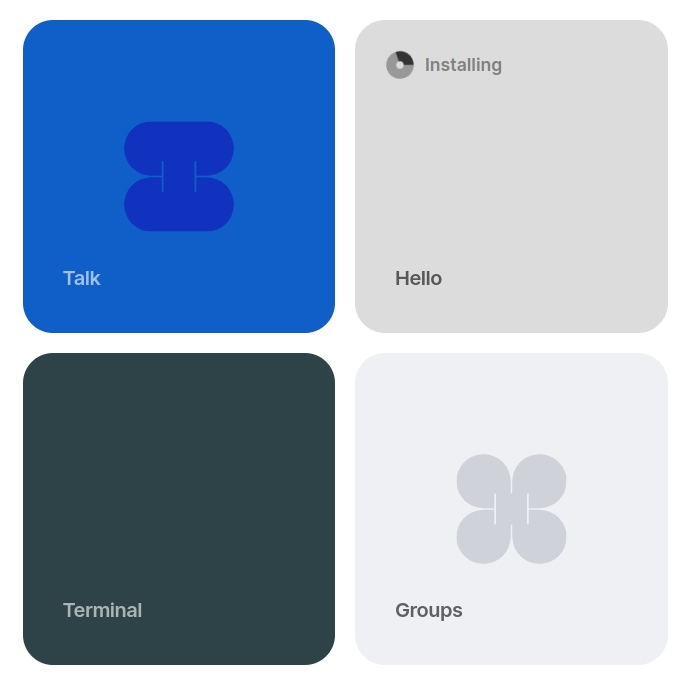
Upload to glob
We can now create a glob from the /hello-glob directory we previously created. To do so, navigate to http://localhost:8080/docket/upload in the browser. This will bring up the %docket app's Globulator tool:
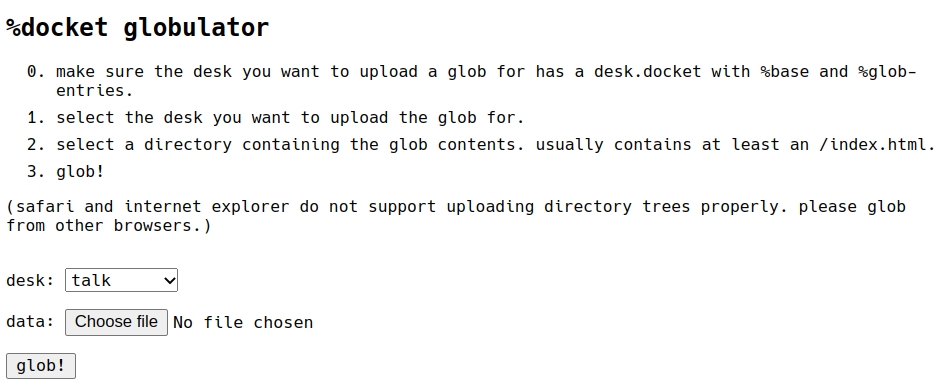
Simply select "hello" from the drop-down, click "Choose file" and select the /hello-glob folder in the the file browser, then click the "glob!" button.
Now if we return to our ship's homescreen, we should see the tile looks as we specified in the docket file:
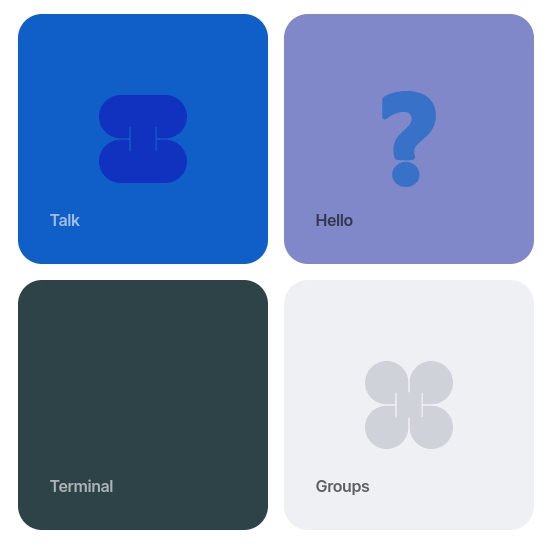
And if we click on the tile, it'll load the index.html in our glob:
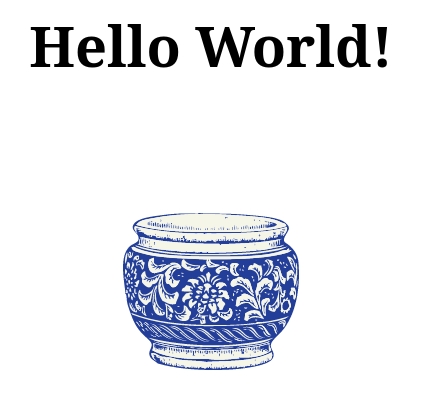
Our app is working!
Publish
The final step is publishing our desk with the %treaty agent so others can install it. To do this, there's a simple command in the dojo:
Note: For desks without a docket file (and therefore without a tile and glob), %treaty can't be used. Instead you can make the desk public with |public %desk-name, which will enable other ships to install it with the Dojo command |install ~sampel %desk-name.
Remote install
Let's spin up another fake ship in the terminal so we can try install it:
In the browser, navigate to localhost:8081 (or localhost:8080 if that doesn't work) and login with ~bus's code riddec-bicrym-ridlev-pocsef. Next, type "~zod" in the search bar and click on the matching result. It should pop up a list of ~zod's published apps, which in this case is our "Hello" app:
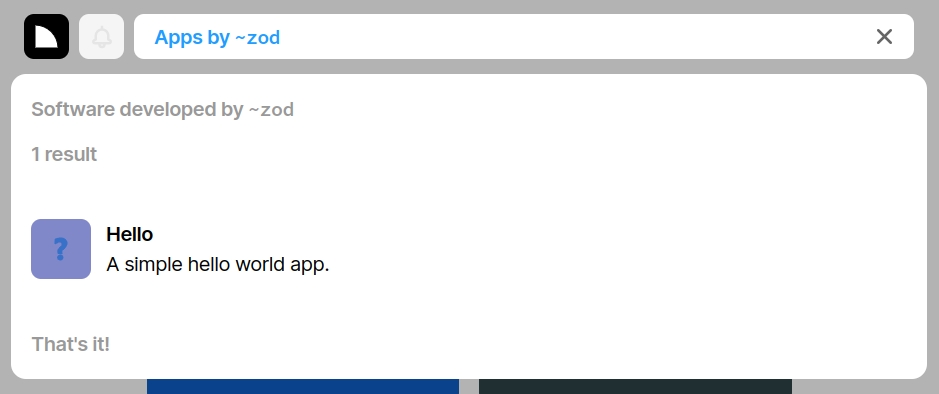
When we click on the app, it'll show some of the information from the clauses in the docket file:
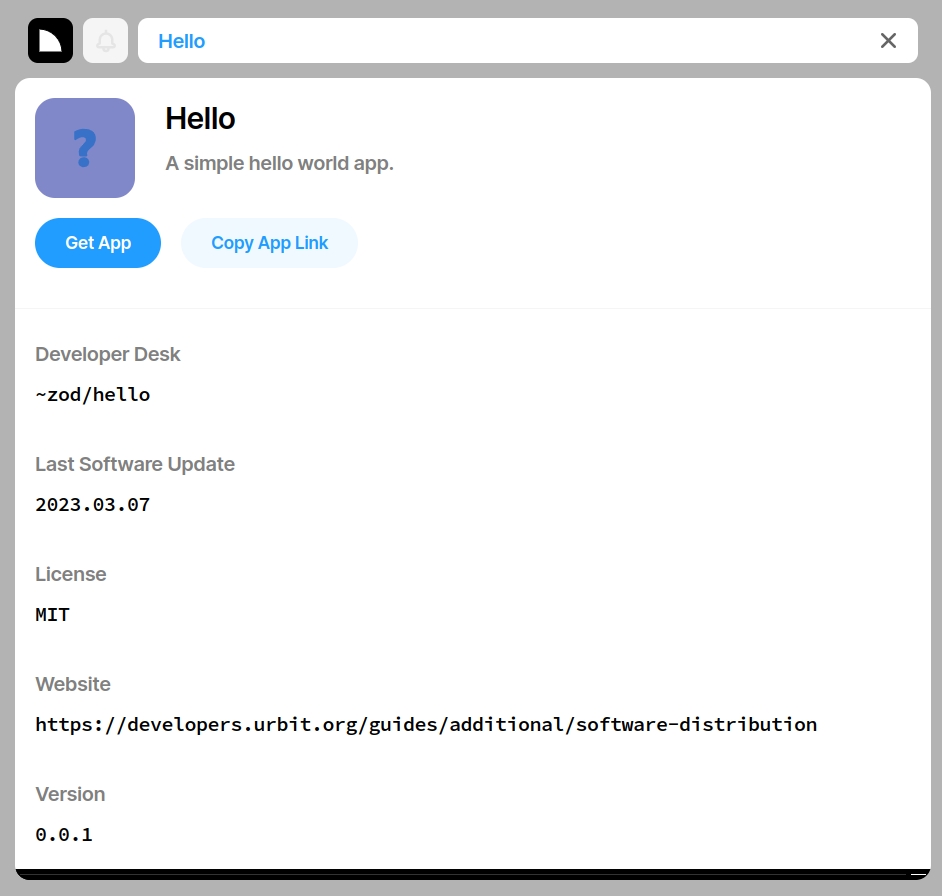
Click "Get App" and it'll ask as if we want to install it:
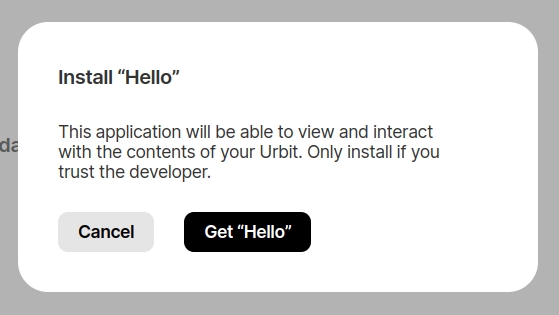
Finally, click "Get 'Hello'" and it'll be installed as a tile on ~bus which can then be opened:
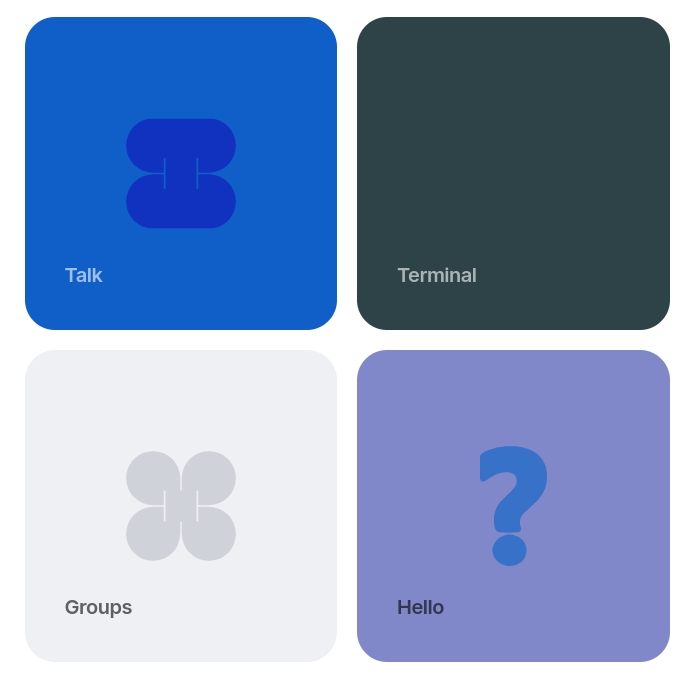
Last updated